Are you looking for a guide that can help you with how to build a TYPO3 website with a free template? You're at the correct spot!
Developing a TYPO3 website can be a terrifying thought especially when you’re not techy. Don’t worry, you’re not alone. We have helped over 6000+ people make a TYPO3 website with free TYPO3 Templates, and henceforth we have decided to create the most comprehensive step by step guide on how to make a website without learning how to code.
This guide is useful for users of all ages and skill levels. However, if you need help, then you can contact our expert team to help you set up your website for free.
If you want to do it by yourself, then please continue to follow our step by step guide on how to make a TYPO3 website.
We sense your eagerness to build your TYPO3 website ;) So let's start, my friend!
How much does a TYPO3 website cost?
The answer to this question really depends on what kind of website you are trying to build. A typical TYPO3 business website can cost as low as $0 to $100 per year and can go as high as $30,000 per year.
We recommend all our users to start small and then add more features to your website as your business grows. This way you will save money and minimize potential losses and avoid overspending.
In this guide, we’ll show you how to build a TYPO3 website with a free TYPO3 template with just hosting costs.
We will also show you how to take it further by adding more features to it in the future.
Choose your TYPO3 Host and Domain
Your domain name is the most crucial aspect of your TYPO3 website because it is the name of your business website. Also known as URL, your domain name is your address on the web. For example, our domain name is www.t3planet.com
And in simple terms, the host is the environment area you rent to build your own personal TYPO3 website. Each website needs hosting and there are many hostings available. You can use T3Planet's TYPO3 SaaS services along with Free TYPO3 Template absolutely free of 15-days too!
TYPO3 Installation and Configuration
#1 TYPO3 Installation
Although it may look a bit complicated, don't worry, it's not!
Installing TYPO3 requires a few clicks and is easy to set up.
T3Terminal’s TYPO3 Templates are very easy to install and configure. Let’s start with the most loved and popular TYPO3 Template - T3 Agency. We recommend you follow following instructions,
Step 1: Download TYPO3 latest v10 from https://get.typo3.org. If you are a bit techie, then we recommend you installing composer-based.
Step 2: Go to Extension Manager
Step 3: Select “Get extensions” from the drop-down at top. Update the Extension Repository by clicking on the “Update Now” button at top-right.
#2 Site Management
TYPO3 Template Options
#1 Global-Level Configuration
The most important step after template installation is configuring the website’s URL. Templates at t3planet.come with a variety of template options that are very easy to configure and use for technical or non-technical interests. Here is the quick glimpse, how you can set the URL for T3 Agency Template.
- Go to NITSAN > Theme Options
- Click on “Root/Main” page from Page-Tree
- You can configure General, SEO, GDPR, Style, Integration, etc.
- All the theme options are self-explain, We recommend to configure everything once.
Note: After installation, Most important is to set correct ID of menu/pages to create proper menu and content. Sometimes TYPO3 mis-configured Page-ID, Please go to General > Menu and Pages Settings and set appropriate page-ids.
#2 Page-Level Configuration
Basically, we have used the TYPO3 core’s constant concept, so you just need to “Create Extension Template” for a particular page. Then, You can configure all options for a particular page.
You can setup Layouts as described below:
- Go to Page module
- Select the page for which you need to set layout
- Edit Page Properties
- Switch to Appearance tab.
- Select Frontend layout from drop-down.
- Select Backend layout from drop-down.
Localization
You can add multiple Languages to your TYPO3 Template and create your website with multiple languages. To create multi-language site, please perform following steps:
#1 Add Language to Pages
Once Language is configured, you need to translate pages & content to a new language.
- Go to Page Module, select root page and switch to Language option in drop-down at top.
You can Translate/Copy content elements of existing language to new language using Translate button in New Language.
#3 How to change and add other language labels?
- All Labels which are managed at file level are stored at this language file
extension_key/Resources/Private/Language/locallang.xlf - To make translation in another language, create the second language file by creating a copy of locallang.xlf in the same folder. For example, de.locallang.xlf
- Now you can change labels and text as per new language as highlighted in below screenshot:
TYPO3 SEO (Search Engine Optimization)
#1. Sitemap
You can access Sitemap of template by appending sitemap.xml at the end of BaseURL of template.
For example: https://www.domain.com/sitemap.xml
We have already take care during installation of Template but, Please make sure you’ve already settings from Site Management > Sites > Edit ns_basetheme > Static Routes
#2. Robots.txt
You can access Robots.txt of template by appending robots.txt at the end of BaseURL of template
For example: https://www.domain.com/robots.txt
#3. Set Meta Description & Tags
Set Meta Description and Tags of any page from Metadata tab in page properties. Check below screenshot.
Extend website Functionality by selecting your desired TYPO3 extensions
A most important addition to your One Page TYPO3 Template is to integrate the TYPO3 extension to boost the website’s functionality. You can search from the huge variety of TYPO3 extensions from Official TYPO3 Repository or from your own T3Planet TYPO3 Shop.
Start adding content to TYPO3 Pages
Once you know what you want to include on your TYPO3 business website, clear about its focus, and have chosen a strong TYPO3 Template, you can start actually designing and integrating the content for your website.
You’ll want it to be appropriate to your audience, reflective of your style, and optimized to fulfill your goals.
However, here are some suggestions to keep in mind as you put your site together:
- Keep your page simple, and don’t include anything that doesn’t serve a useful purpose.
- Clearly distinguish between different sections with a variety of headers, backgrounds, and so on.
- Create navigation that will quickly jump visitors to the sections they need.
- Make your primary CTAs dominant and attractive.
Woohoo! Your website is ready
Once you're done with design and content configurations, Congratulations!
You’re done already, you can now test your website thoroughly with this ultimate guide.
One more thing, minimize the use of TYPO3 extensions. It will keep your site fast and very user-friendly.
If you use TYPO3 SaaS services with Templates from T3Planet then you can build a perfect website in less than an hour, it’s the easiest and fastest way we found to build a perfect TYPO3 website.
Free TYPO3 Templates
Luckily, there are a few free TYPO3 Templates from T3Planet that can be used for free and can save you money while still making your site look perfect. Check them out,
Not convinced yet? Check out this list of other free TYPO3 templates that can help you out - https://t3planet.com/blog/free-typo3-template/.
And Wrap up!
Sometimes, you only need your website to accomplish your business. Free TYPO3 templates are a great way to start your TYPO3 journey. By choosing the right TYPO3 template, you can create a website with a cool visual appearance and better performance, functionality, and security power of TYPO3.
The free TYPO3 templates don’t just give you great premium-like features free of cost. So, what are you waiting for? Get started with building your website with the free TYPO3 template right now!
Are you aware of any other free TYPO3 template? Drop us your suggestions, we will add it to the list!
Do you have any questions about how to create a TYPO3 website? Feel free to let us know in the comments section below!



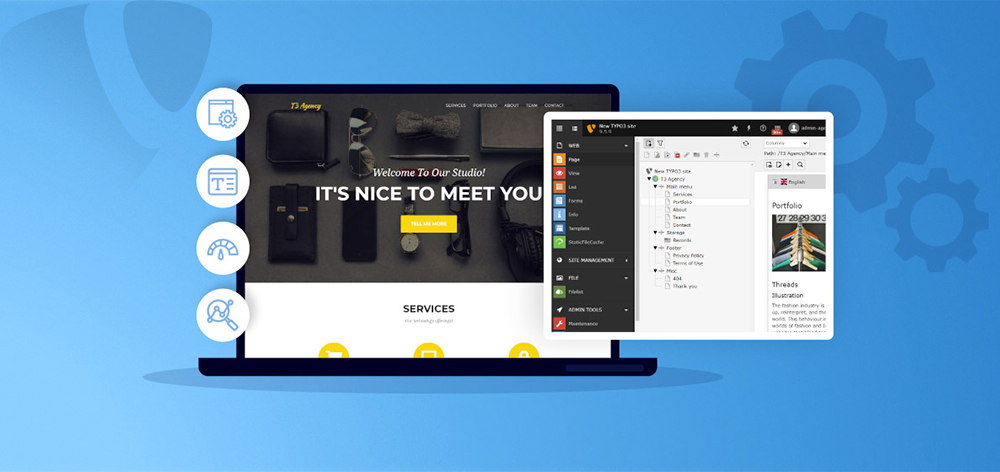
















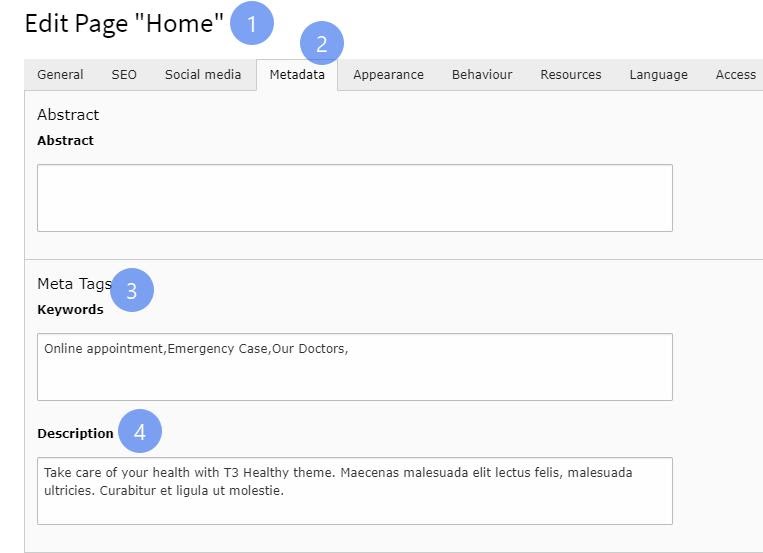





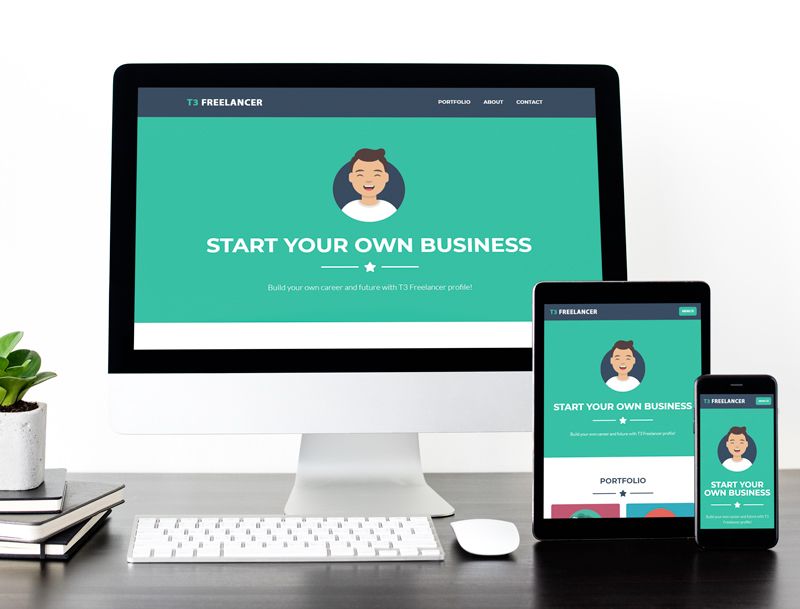



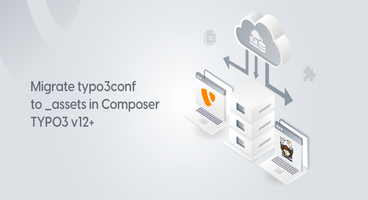
Your way of conveying is outstanding. On every top, you have a bundle of content which is amazing for understanding what should I do and how to do it.
Thanks a lot for this great virtue