Social Media plays a crucial role in connecting people and developing relationships by providing a great opportunity to establish customer service.
TYPO3 needs more engagement and sharing on social media. Moreover, while TYPO3 is an amazing Opensource CMS, it should be known to all as it has evolved throughout the years into a powerful website builder and a robust content management system. More awareness can be brought through Social media.
What if there was an easier social media cheat sheet that you can follow to quickly set up all social media profiles, the right way? Something that acts as a social media checklist for image sizes, share images, automated shares, etc.
In this article, we will share our ultimate social media cheat sheet for TYPO3. The goal is to help you quickly manage your social media settings for WordPress without getting distracted.
Why Do You Need a Social Media Cheat Sheet for TYPO3?
If you have been running social media profiles for your blog or website, then you would notice that each platform has different requirements.
For example, the image needs totally different proportions for different social media.
It could be difficult to remember all that information when creating social media images for your articles or profile.
A cheat sheet helps you quickly lookup all these options. It will also ensure that you don’t miss anything important when creating a social media profile or publishing a new article on your website.
Choose Your Social Media Platforms
There are so many social media websites, but not all of them are helpful in growing your business or bringing traffic to your website.
Apart from bigger sites like Facebook and Twitter, you can choose niche platforms that work best with your website’s target audience.
For example, if you run a fashion blog, then you may want to utilize Instagram to promote your content.
A food and recipe blog may want to focus on YouTube and Vimeo.
Home decor or DIY websites may find Pinterest more helpful in finding the right audience.
Choosing the right platforms for your target audience will help you create an effective social media marketing strategy to grow your business.
To get up-to-date with TYPO3 CMS and Community, Subscribe now following the social-media platform.
Official TYPO3 social media channels
Un-Official TYPO3 Groups
Setting up Social Media Optimization in TYPO3
Now that you have learned about proper social media image sizes, the next step is to make sure that your TYPO3 website is optimized for social media.
The most important aspect of this optimization is to set up automatic inclusion of open graph metadata. Open Graph metadata is a technology that allows you to include additional information to your web pages that social media and search engines need.
First, you need to install and activate the Yoast SEO TYPO3 extension. For more details, see step by step guide on how to install Yoast TYPO3 extension.
Yoast SEO is the best TYPO3 SEO extension that helps you get more traffic from search engines. It is also a complete website optimization tool including support for social media platforms as well.
Upon activation, you need to visit the Social Media tab.
From here you need to click on the toggle button to enable Open Graph metadata.
Below that you need to provide an image, title, and description for your TYPO3 website/ TYPO3 Blog page. Add a description that will display your specific platform's share image with a summary of your article.
The image you provide here will be displayed when someone shares your website’s front page or root URL on Facebook. Next, switch to the Twitter tab and enable Twitter cards for your website. Below that, you can choose the default card display for your website.
Social Media Image Sizes Checklist
To promote your blog or business on social media websites, you will need to set up profiles, upload your website logo, cover photo, and create images to accompany your articles and links.
Now the problem is that each social media platform has specific requirements for these images. Not using the right size would make your images look either cropped or stretched.
Here is our quick cheat sheet for social media image sizes that you can use when creating images for your social accounts.
Profile Picture
- Recommended: 200 x 200
- Minimum: 180 x 180
- Aspect Ratio: 1:1
- Desktop Display: 170 x 170
Shared Image
- Recommended: 1200 x 630
- Minimum: 600 x 315
- Aspect Ratio: 40:21
- Desktop Display: 500 x 261
Profile Photo
- Recommended: 400 x 400
- Minimum: 200 x 200
- Aspect Ratio: 1:1
- Desktop Display: 134 x 134
Timeline Photo
- Recommended: 1024 x 512
- Minimum: 440 x 220
- Aspect Ratio: 2:1
- Desktop Display: 506 x auto
Profile Picture
- Recommended: 180 x 180
- Minimum: 110 x 110
- Aspect Ratio: 1:1
- Desktop Display: 150 x 150
Square Photo
- Recommended: 1080 x 1080
- Minimum: 600 x 600
- Aspect Ratio: 1:1
- Desktop Display: 600 x 600
Shared Image with URL
- Recommended: 1200 x 627
- Minimum: 200 Width
- Aspect Ratio: 1.91:1
- Desktop Display: 552 x 289
Shared Image without URL
- Recommended: 1200 x 627
- Minimum: 200 Width
- Aspect Ratio: 1.91:1
- Desktop Display: 552 x auto
Profile Picture
- Recommended: 200 x 200
- Minimum: 180 x 180
- Aspect Ratio: 1:1
- Desktop Display: 170 x 170
Google Posts:
- Recommended: 1200 x 900
- Minimum: 400 x 300
- Aspect Ratio: 4:3
- SERP Display: 230 x 130
- Desktop Display: 404 x 303
Check how your post would look
After that, you can save or publish your post.
If you want to see how your post would appear when shared, then you can do so by using the Facebook debugger or Twitter card validator tools.
Simply enter your post or page’s URL and these tools will show you how your post would look when shared on these platforms.
Adding Social Sharing Buttons to Your TYPO3 Website
The easiest way to promote your website on social media is by encouraging your users to share your content. This can be achieved by adding social sharing buttons to your blog posts and pages.
ShareThis TYPO3 Extension is the best social media sharing extension for TYPO3. It allows you to easily add social sharing buttons to your TYPO3 blog posts.
It will increase traffic & engagement by helping people share your posts and pages to any service. Services include Facebook, Twitter, Pinterest, Google, Gmail, LinkedIn & “over 100 more” sharing and social media sites & apps.



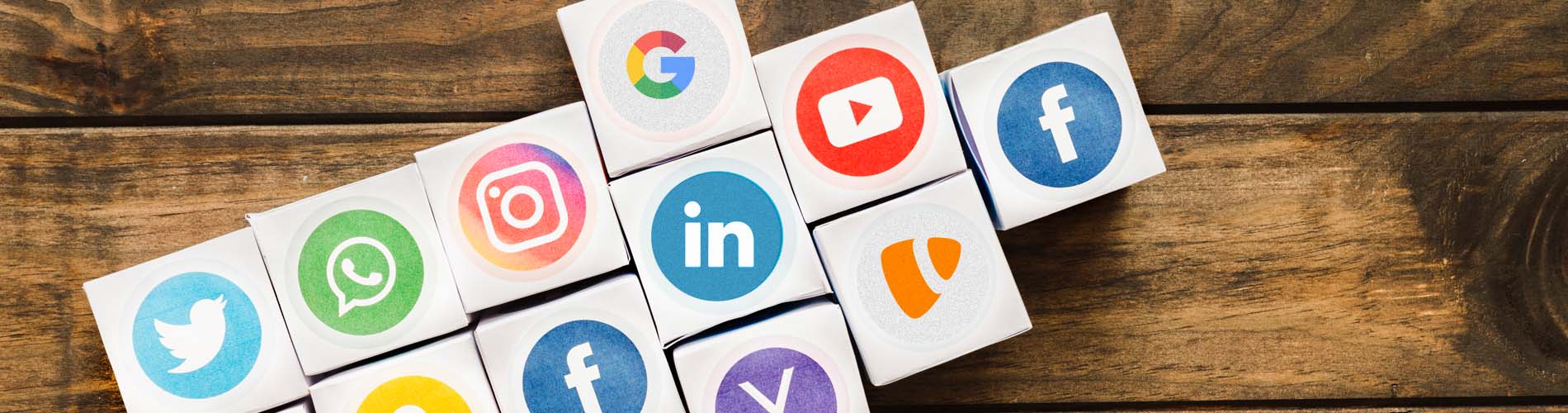

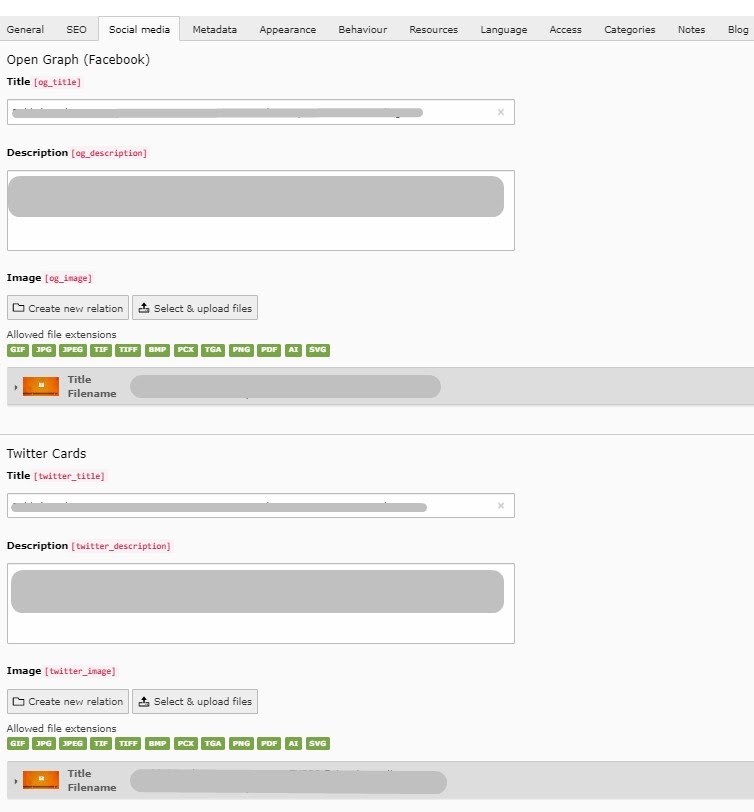
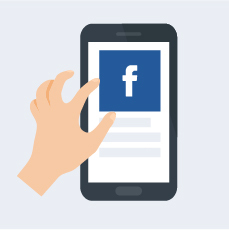
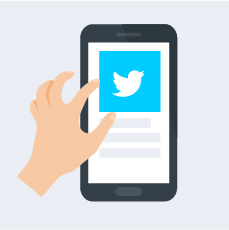
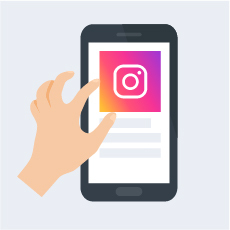

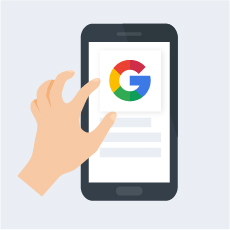
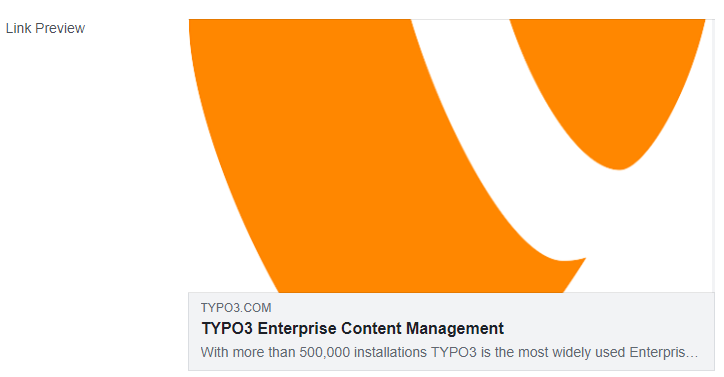

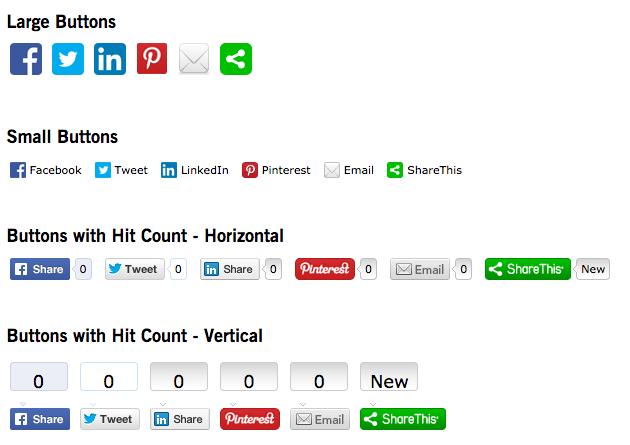

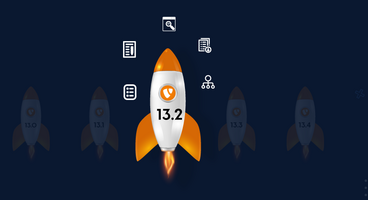

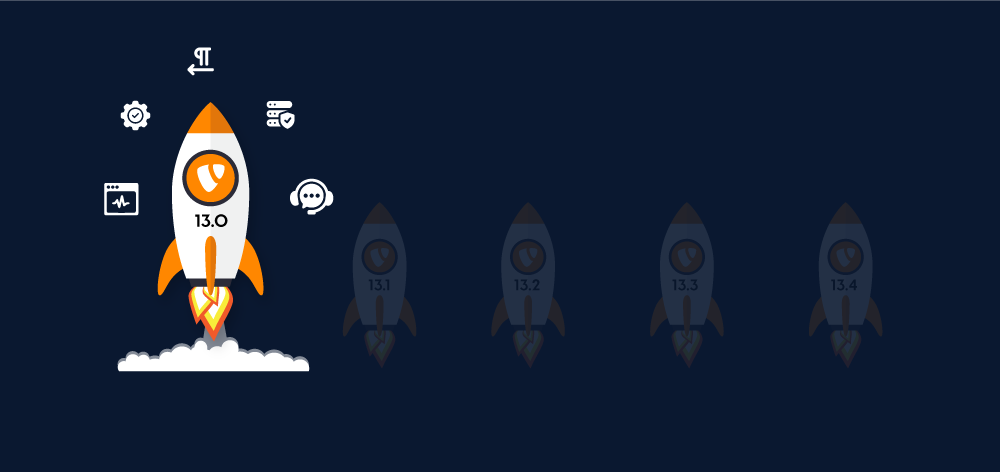
Many thanks,
Sarah