Are you looking for a quick tutorial to install & configure DDEV TYPO3 Solr? DDEV is a docker based development environment and has the built-in ability to run TYPO3 on solr. In this guide, you will get step-by-step guide to install & configure DDEV + TYPO3 + Apache + TYPO3 Solr Extension.
Step 1. ddev composer require apache-solr-for-typo3/solr
Step 2. ddev typo3 extension:deactivate solr && ddev typo3 extension:activate solr
Step 3. nano .ddev/docker-compose.solr.yaml
version: '3.6'
services:
solr:
container_name: ddev-${DDEV_SITENAME}-solr
image: typo3solr/ext-solr:10.0.1
restart: "no"
expose:
- 8983
labels:
com.ddev.site-name: ${DDEV_SITENAME}
com.ddev.approot: $DDEV_APPROOT
environment:
- VIRTUAL_HOST=$DDEV_HOSTNAME
- HTTP_EXPOSE=8983
volumes:
- "./solr:/opt/solr/server/solr"
# If you want your solr to persist over `ddev stop` and `ddev start` then uncomment the following line
# If you uncomment it and want to flush your data you have to `ddev stop` and then
# `docker volume rm ddev-<projectname>_solrdata` to destroy it.
# - solr:/var/solr
web:
links:
- solr
volumes:
# solr is a persistent Docker volume for this project's solr data
# the volume will be named ddev-<project>_solr
solr:
Step 4. mkdir -p .ddev/solr && cp -r public/typo3conf/ext/solr/Resources/Private/Solr/* .ddev/solr
Step 5. ddev restart
Step 6. Backend > Sites > Site Management > Your Site: Solr Tab > Host = solr
Step 6. Backend > Sites > Site Management > Your Site: Languages tab > Corename = core_en
Step 7. Backend > Web > Template > Includes: Add "Search - Base Configuration (solr) + Search - Default Stylesheets (solr)"
Step 8. Flush all caches
Step 9. Backend > Info > Apache Solr: Check connection with Apache Solr server.
Step 10. Backend > Apache Solr > Index Queue: Add to Queue and Index now!
Step 11. Test-drive Solr Server
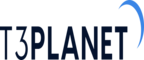

Post a Comment