
Git is a powerful version control tool that every TYPO3 developer should have in their toolkit. It simplifies tracking changes, collaborating with others, and maintaining a clean, error-free codebase. Whether you’re a beginner or a seasoned developer, mastering Git basics will elevate your TYPO3 projects.
Why Git is Essential for TYPO3 Developers
Whether you’re tweaking themes or crafting custom plugins, version control with Git is a must. It helps you track changes, collaborate seamlessly, and roll back mistakes—perfect for keeping your TYPO3 projects smooth and error-free.
Commit Early, Commit Often
As you develop, regularly commit your changes with clear messages. A good rule of thumb is to commit each time you complete a logical piece of work—like adding a new feature or fixing a bug. This way, your progress is neatly documented.
Branching: Work Smarter, Not Harder
Use branches to experiment with new features or fixes without affecting the main codebase. For example, create a new branch with git checkout -b feature-branch and switch back to the main branch with git checkout main when you’re done.
Collaboration with GitHub/Gitlab/Bitbucket
Push your code to GitHub/Gitlab/Bitbucket (which is available as free version) to share with others or back up your work. This is especially useful in team environments where collaboration is key. Just use git push origin main to send your latest updates online.
Revert Like a Pro
Made a mistake? No worries! With Git, you can easily revert to a previous commit or fix errors in your history. Commands like git revert and git reset give you the control to undo changes and keep your TYPO3 project on track.
Installing Git: A Quick Guide for TYPO3 Developers
Step 1: Download Git
Visit the official Git website at [git-scm.com](https://git-scm.com/) and download the latest version of Git for your operating system (Windows, macOS, or Linux).
Step 2: Install Git
- Windows:
Run the downloaded `.exe` file and follow the installation prompts. During installation, choose the default options unless you have specific preferences.
- macOS:
Open the Terminal and install Git using Homebrew with the command:
bash
brew install gitAlternatively, you can download and install Git from the Git website.
- Linux:
Open your terminal and use the package manager for your distribution:
- Debian/Ubuntu:
bash
sudo apt-get install git
- Fedora:
bash
sudo dnf install git
- Arch Linux:
bash
sudo pacman -S gitStep 3: Verify the Installation
After installation, open your terminal (Command Prompt, Git Bash, or Terminal) and type:
bash
git --versionIf installed correctly, this command will display the installed Git version.
Now you’re ready to start using Git in your TYPO3 projects! Git simplifies your workflow, making TYPO3 development more organized and efficient. If you haven’t started using Git yet, now’s the time!
Clone the repository
$ git clone <your-repository-path>$ git clone <your-repository-path>Git config the username/email
$ git config user.name "Your name"
$ git config user.email "Your email"Git branch/checkout/add/commit/push/merge
$ git branch
$ git fetch origin - before checkout new branch
$ git checkout <branch-name>$ git status
$ git add <your-files-path>
$ git commit -m "[Label] Your commit message" *Label = TASK, BUGFIX, FEATURE
$ git push
Merging current branch to another one
$ git checkout <another-branch-where-you-want-to-merge>
$ git merge <branch-which-you-want-to-merge>
$ git pushConclusion
In conclusion, mastering Git is essential for TYPO3 developers to ensure smooth collaboration, version control, and efficient project management. By following Git best practices, TYPO3 developers can maintain clean codebases, track changes easily, and work seamlessly with teams. With a solid understanding of Git basics, developers can enhance their productivity and contribute effectively to TYPO3 projects, both large and small.
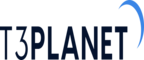

Post a Comment