If you want to perform a maintenance task, you may need to put your TYPO3 website in maintenance mode. This state means your website is unavailable for some time.
What is TYPO3 maintenance mode and how to put your TYPO3 website in maintenance mode? We will help you understand everything you need to know about the TYPO3 maintenance mode in this blog. We will also share ways to make your TYPO3 website under maintenance mode more appealing.
What is the TYPO3 maintenance mode?
Let’s start with the basics. TYPO3 maintenance mode is a status you apply to inform visitors about maintenance on your website. It’s a page or a message that substitutes your actual website. On this page, you can add the estimation when the website is going to be live again.
During this process, your TYPO3 website will use either Maintenance mode TYPO3 extension or TYPO3 template that contains the maintenance message. After the maintenance process is completed, you can revoke your original website. Your website should work as normal, check out Key Steps to Take Before & After Changing TYPO3 Template to be sure.
When should I set my TYPO3 website to maintenance mode?
First, you don’t need to enable maintenance mode every time you make a change. Like updating content, fixing minor bugs, or changing some color schemes.
But as your website grows bigger, the changes might be bigger and take longer. Changing your TYPO3 template, implementing new features, or setting up new services on your website may require downtime. This will prevent visitors from accessing your website. Maintenance mode is ideal for a wide range of situations, including:
- Switching TYPO3 Template
- Testing TYPO3 Extensions
- Adding major functionalities
- Fixing TYPO3 website major problems
- Making Design changes
"404" error or "Your website is Unavailable", this plain splash page definitely creates an unpleasant user experience for your visitors. Your business might give a poor impression to your potential clients. Visitors don’t really care what happens behind the curtain. Thus it’s a good idea to change your TYPO3 maintenance mode page. Read on, if you want to learn how to do this properly.
Otherwise, You can put the following code into your /typo3conf/LocalConfiguration.php
$TYPO3_CONF_VARS['FE']['pageUnavailable_force'] = '1';Method 2 – Using Maintenance Mode TYPO3 Extension
The method is dedicated to those who want to activate TYPO3 maintenance mode without touching a single line of code.
All you need to do is download and install the Maintenance Mode TYPO3 Extension. After the activation, you need to configure the extension settings.
When you install this extension, you get tons of attractive features to display to your visitors till your website is in maintenance mode,
General
You can get the general settings to configure and manage the status such as,
- Enable/Disable Maintenance Mode
- Whitelist IP Addresses
- Configure End Date/Expiry Date
In order to activate this extension and set your website to TYPO3 maintenance mode, you have to change it to Activated.
Design
You get the design configurations where you create an attractive page. To start creating your page. In this part, add the title of your splash page as well as Heading and the Text.
Once you are done with the message, you can change the background of your maintenance page. For example, you can change its color or go even further and use an image as a background. Plus you can
- Show Countdown with different styles
- Set Theme Layouts
- Animated Counters
- Set Website/Company logo
- Configure Image in Background or Solid Background Color
- Set Font Color of Text
- Set Title, Heading & Introduction Text
- Set Footer Text
Modules
Here you can set the countdown timer. , you can ask your visitors to subscribe to get a notification once your website is live again. Here you can configure your social networks. All you need to do is put your social media account link. The extension will automatically show the social media button icon on the page.
- Enable/Disable Social-Media Links
- Email Subscription box
- Email notifications for subscriptions
Method 3 - Using Maintainance Mode TYPO3 Template
Another way to set-up your Maintainance mode is to use Free Maintenance Mode TYPO3 Template with the first-ever Click and Launch TYPO3 SaaS solution absolutely free with 15 days free trial. This template is carefully designed with attention to the details. Your visitors will love it. It contains lots of features while keeping its stylish minimal look. Pick only what you want and customize it any way you want.
T3 Coming Soon site template is designed to catch attention and inform visitors what are you up to. You may also set any image as a background with the counter.
Closing Up!
There are quite a few ways to put TYPO3 in maintenance mode. The TYPO3 maintenance mode extension and template will help you create a beautiful splash page. This method is recommended for those who are not familiar with coding.
We hope you'd like to read this article with absolutely free options to maintain your site during the maintenance mode of your TYPO3 website.
If by some unfortunate circumstances you get stuck or have any questions about how to create a TYPO3 website, just get in touch with us or leave a comment below. We’ll help you out with any problems.









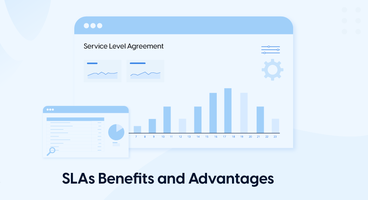


Because you can easily configure a redirect from Sites > Site Management backend module ;)