Imagine a situation: Once in the morning, you get notified that your or your potential customer’s TYPO3 site is down due to a server crash or has been hacked by someone.
I guess there would be a feeling of helplessness if you don’t have the last backup of your TYPO3 website.
We understand that TYPO3 website development is not a one-time short task, it takes lots of effort, planning, and investments, you must always have a habit of regularly maintaining and securing your website.
One major fact about ensuring website security, Backup is the only safest way whenever you consider your TYPO3 security.
Unfortunately, TYPO3 does not have many efficient TYPO3 extensions compared to other CMS like that for WordPress.
Here, I would like to share, Why backup, How should backup, How can you take TYPO3 backup manually and automatically. Let’s get ready!
Source: https://blog.avast.com/
One of the best tips you will ever get is to keep your TYPO3 secure. The best way to do that is by keeping a TYPO3 Backup.
Why should I seriously consider TYPO3 Backup?
- Security Against Human Error
- Keeps Away Problems During Updates
- Avoids Loss of Data
- Cleans Malware Infections
- Safeguards From Hackers
- Ensures No Interruption Revenue Stream
- Promotes Strong Security Practices
- Peace of Mind
Source: https://www.aureon.com/
Here is the quick overview of each TYPO3 folders.
Should Backup TYPO3 Folders
- fileadmin: It contains the TYPO3 editor’s images and assets.
- typo3conf: This folder contains all installed TYPO3 extensions.
- uploads: Depends on your website architecture and installed TYPO3-extensions, Checkout what does it contains and can consider to backup.
- vendor: It contains all the TYPO3 vendors.
- files: Please consider to take backup all root’s file like index.php, composer.json, etc.,
TYPO3 Folders You May Backup
- typo3: TYPO3-core folder, you can ignore from your backup, because you can always be able to get your TYPO3 core version from https://get.typo3.org/
- typo3temp: It’s just a temporary folder with assets and code.
Take a look at each size of each table into your database, You will need to take care to avoid the unnecessary size of your all-over backup. You may ignore some database tables as for instance,
- sys_history
- sys_log
- cf_cache_*
Where you should take TYPO3 Backup at server/cloud?
- Backup at the place where your live-website is running is a bad idea.
- Whenever some software or hardware crash happens at your server, You will lose everything your live website and backup data.
- We highly recommend you to prepare your separate TYPO3 data backup server.
- You can consider getting the current modern and trending cloud backup solutions like Amazon S3, Dropbox, etc.
- Also, You can think about setting up a simple separate data backup hosting server.
How can you decrease the cost of your TYPO3 data backup server?
That’s a bit important question, How will you decide at which time-interval you will take the backup of TYPO3 folders and database.
Let’s consider you have large size website with
- 15 GB of TYPO3 code and assets
- 2 GB of TYPO3 Database
- 1 full-backup / each day
- Using Amazon S3 or Dropbox as Data-backup server
In such a case, It will cost you a bit while taking up the backup.
What’s the solution?
- Based on your TYPO3 site’s update frequency, You should consider taking a backup at a certain time interval of each folder.
- For example, If your website updates with pages and content once a week, then consider taking full backup once / per week.
- One more thing, Based on your website’s activities, You can decide which folder can be ignored in regular backup eg., typo3conf folder can be set for long-term backup.
Recommendation from TYPO3 documentation
- keep one daily backup for each of the last 7 days
- keep one weekly backup for each of the last 4 weeks
- keep one monthly backup for each of the last 6 months
- keep one yearly backup for each year
ssh username@yourdomainStep 2. Go to your backup location where you need to store backup.
cd /path/to/your/backupStep 3. Start the compressed backup
tar czvf typo3_backup.tar.gz --exclude = 'typo3temp/*' /path/to/your/typo3or
zip typo3_backup.zip --exclude = 'typo3temp/*' /path/to/your/typo3Manually TYPO3 Backup using (s)FTP.
If you do not have server-level knowledge, you can still take a backup from your FTP server using FTP-client like Filezilla
How to backup TYPO3 ‘Database’ Manually?
Yes, It’s time to take a quick backup with popular database tools like SSH, phpMyAdmin, etc.
Database Backup Using SSH
Step 1. Login to your server with SSH.
ssh username@yourdomainStep 2. Run the following export database command.
mysqldump -h {host} -u {user} -p{password} {databasename} > typo3_db.sqlStep 3. Start the compressed backup
tar czvf typo3_backup.tar.gz --exclude = 'typo3temp/*' /path/to/your/typo3or
zip typo3_backup.zip --exclude = 'typo3temp/*' /path/to/your/typo3Database Backup using Tool
Step 1. Login to phpMyAdmin and select your TYPO3 database.
Step 2. Click on Export menu
Automatic TYPO3 Backup
Manual backup is very time consuming and does not make sense to manually take backup daily or weekly basis, You should think about Automatic backup of your TYPO3 website.
What should be the Key Features in the TYPO3 Backup Extension?
While choosing automatic TYPO3 Backup ways, we recommend checking the following key factors to consider as a good TYPO3 Backup extension.
Automation
To be honest, there’s little point going for a backup plugin if it’s not automated; you may as well conduct the backup manually every time
Ease of use
Depending on how tech-savvy you are, the easier it is to restore from a backup, the better.
The ability to backup your entire site
You don’t just want your database, but also all of your media files, extensions, etc. A backup that only restores part of your site leaves you with a lot of work to do.
Support
Whether it’s a well-stocked FAQ (a good start) or dedicated support (now we’re talking) – check that help is at hand.
7 Best TYPO3 extensions to take your TYPO3 Backup
TYPO3 does not have a popular backup solution. Here, I want to represent a few of the TYPO3 Backup solution, while selecting extension I’ve considered at least compatibility with latest TYPO3 LTS version and features, etc.,
#7 TYPO3 Shell Script
Open created the simple ssh script to take the TYPO3 Backup of files and databases.
Step 1. Login to your SSH with Terminal.
ssh username@yourdomainStep 2. Download latest SSH script.
wget --no-check-certificate "https://raw.github.com/Apen/TYPO3-backup/master/save-typo3.sh"Step 3. Start to backup
./save-typo3.sh -p "/home/html/package/"Step 3. Export database
#6 Commands for TYPO3 Scheduler
From coding.ms, Recently launched TYPO3 extension EXT:commands which provide the backup of files and database.
Download TYPO3 Commands Extension | Documentation
#5 phpMyAdmin TYPO3 Extension
From Andreas Beutel, One of the most popular TYPO3 extensions to get access to the MySQL database within the TYPO3 backend.
Very easy to install and configure phpMyAdmin application within your TYPO3 backend.
Source: https://docs.typo3.org/
Download TYPO3 phpMyAdmin Extension | Documentation
#4 TYPO3 Console
One of the great TYPO3 solutions from Helhum - TYPO3 Console. It provides to easily import and export your database.
Step 1. Login to your SSH with Terminal
ssh username@yourdomainStep 2. Install TYPO3 extension (recommend composer-based)
composer require helhum/typo3-consoletypo3cms database:export -c Default -e 'cf_*' -e 'cache_*' -e '[bf]e_sessions' -e sys_log#3 Beech TYPO3 Backup/Restore Package
From Beech, A low-level tool to backup and restore a full TYPO3 installation.
Step 1. Login to your SSH with Terminal
ssh username@yourdomainStep 2. Install TYPO3 extension (recommend composer-based)
composer require beechit/backup-restoreStep 3. Run set of CLI commands for backup and restore
# create a backup
./typo3cms backup:create
# list existing backups
./typo3cms backup:list
# restore a backup
./typo3cms backup:restore 2016-05-19_10-16-dd20a00976208b56
# create backup with specific name
./typo3cms backup:create kickstartDownload Backup Restore Extension | Documentation
#2 Additional Scheduler TYPO3 Extesion
From CERDAN, One of the popular TYPO3 extensions to get an additional scheduler. You can get a full backup from TYPO3 Scheduler.
Team T3Planet proudly launched the Backup Plus TYPO3 extension, First-ever all-in-one TYPO3 Backup solution. You can take a backup of your TYPO3 code, assets, and database.
One can simply, connect with your Clouds/Servers like Google cloud, Amazon S3, Dropbox, SFTP, Rsync, etc. Easy to install and configure and with few-clicks.
Take a manual backup by one-click, Start your backup now. Also, You can schedule unlimited backups using our smart-scheduler feature, which is integrated with the latest standards TYPO3 scheduler core and Symfony based console.
Dashboard
Key Features
- Dashboard
- Start One-click Manual Backup
- Global Settings
- Database Backup (MySQL)
- TYPO3 Code Backup (Core, Extensions, Vendors)
- All-in-one Backup
- Connect & Configure Your Servers and Clouds
- Google Cloud/Drive, Amazon S3, Dropbox Cloud, Rsync, etc)
- Backup Logs & History
- Schedule Backups
- Integration with TYPO3 Core Scheduler
- TYPO3’s standard Integration with Symfony Console Command
- Compress backups (bzip2, gzip, xz, zip)
- Automatically Cleanup your local and server/cloud backup
Summing-up!
- Understand the importance of TYPO3 Backup in concern to "Plan B" for your TYPO3 security.
- Start the preparation what should you consider in your TYPO3 Backup
- Based on activities and frequency of update, Plan your TYPO3 Backup
- Take a time to finalize and prepare your TYPO3 Backup server or cloud with considering a cost-effective backup solution.
- Choose your favorite way to backup your TYPO3 website.
We highly recommend you to try our Backup Plus TYPO3 Extension and would love to know your feedback or suggestion.
Do you know any other ways of TYPO3 Backup? What’s your favorite TYPO3 Backup solution? Please write down to below comment box.
Have a Happy TYPO3 Backup!





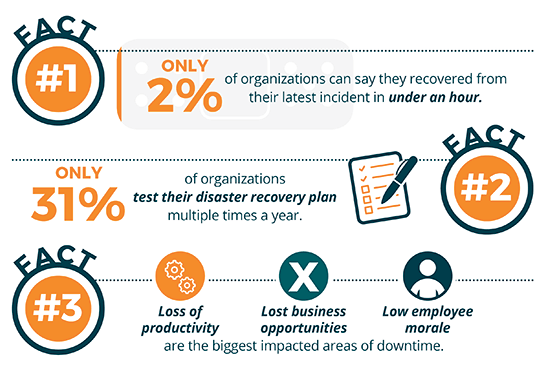






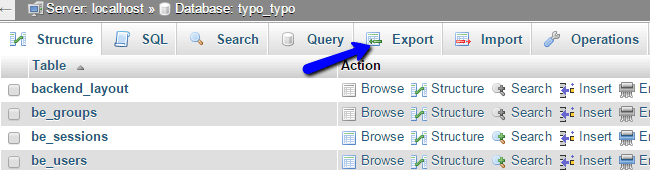
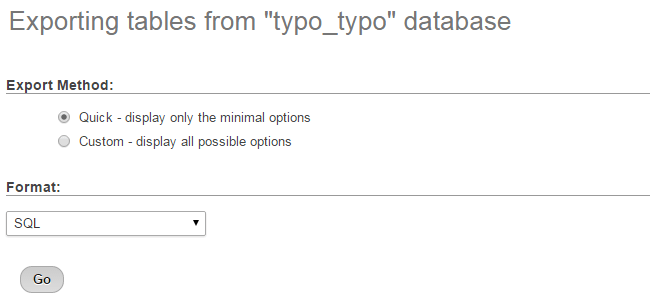





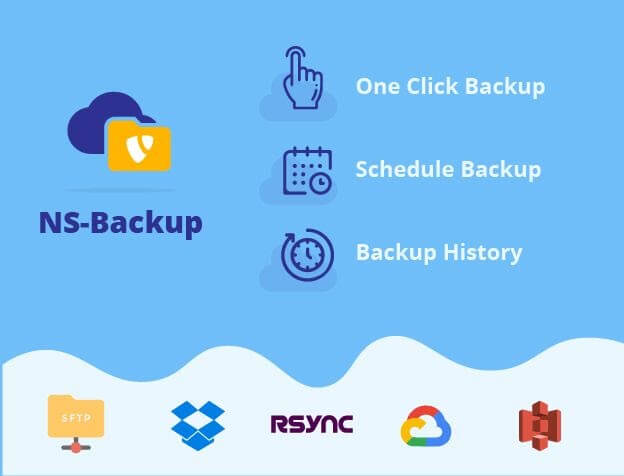




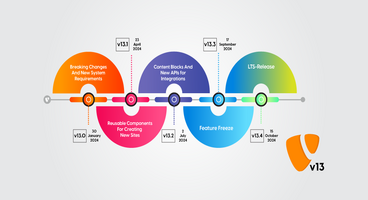

Sanjay Chauhan
CTO - T3Planet & NITSANSanjay Chauhan, Mitbegründer von NITSAN (Preisgekrönte TYPO3 Agentur) und Pionier von T3Planet, dem ersten TYPO3 Shop weltweit.
Ein wahrer TYPO3-Fanatiker seit 2010.
Mit meinem umfangreichen technischen Wissen und…
More From Author
Sanjay Chauhan
CTO at T3Planet & NITSANSanjay Chauhan, Co-Founder of NITSAN (Award winning TYPO3 agency) and Pioneer of T3Planet (first-ever TYPO3 Shop).
A true TYPO3 fanatic since 2010. I bring strong TYPO3 experience in building customer-business…
More From Author